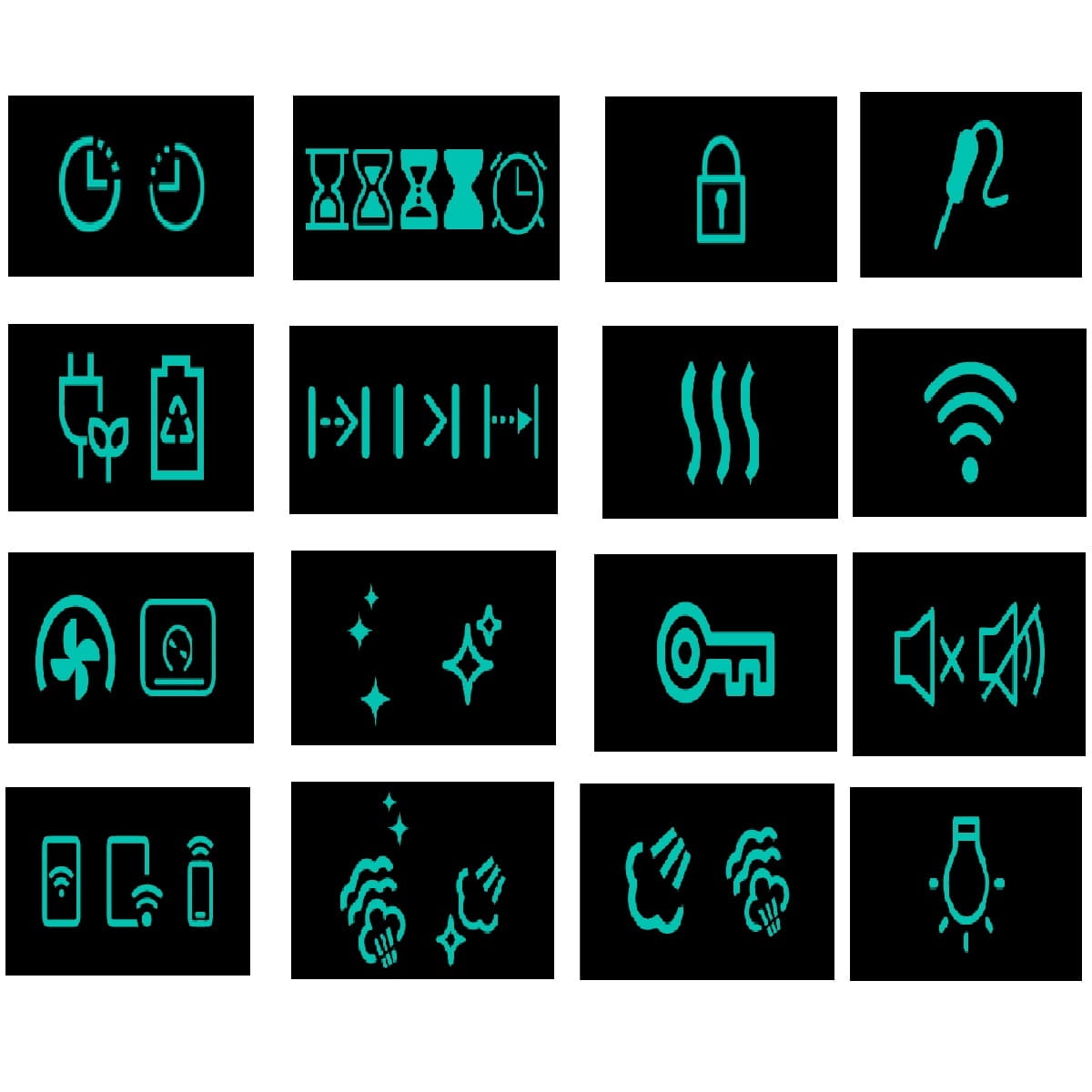Below are all your most common Samsung oven display symbols explained…
If you happen to be a new Samsung oven (countertop or range) owner, you might get overwhelmed by the array of small symbols that the control panel might be displaying.
While these symbols are designed to make your cooking experience easier, they can complicate things especially if you are not familiar with what they mean.
So, read on to have a clearer understanding of all these puzzling icons and symbols.
Samsung oven display symbols explained
To start with, we shall look at the universal symbols (available in all models) before proceeding to symbols that are only available in a few select models.
Delay Start (Delay Timed cooking) symbol
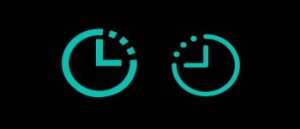
As the name suggests, your Samsung oven will display this symbol to indicate you have selected the Delay Start option.
Selecting this feature will enable you to schedule the cooking/baking in advance.
As such, you can set a specific time for your oven to start baking (even when you are not around).
Other than that, below are a few other important things you should note about this function:
- For best results, start by confirming that you have set the clock to the current time.
- You can use this feature only with the following cooking options: Bake, Convection Bake, Convection Roast, Cook Time, and Self-Clean.
One more thing: Be sure not to confuse this icon with the timer icon.
Cooking (Cook) time symbol
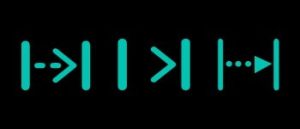
When your control panel displays this icon, it means that you are cooking on Timed Cook.
And, the time you are seeing on the display is the amount of time remaining until the oven finishes cooking.
However, the good news is that you can easily set the amount of time you want your food to cook.
Once this time has elapsed, the oven will automatically shut off to prevent overcooking.
Kitchen Timer icon
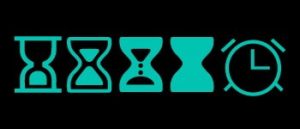
When your oven displays any of these five symbols, it means that the time you’re seeing is the remaining time before the timer goes off.
But, unlike Cook Time, the kitchen timer time is a general-purpose timer that you can use to schedule tasks such as monitoring boiling, simmering, and so on.
As such, it is not directly related to the cooking process hence it cannot start or stop the cooking process.
With that in mind, you can easily turn this mode on/off by pressing the Timer button for three seconds.
Energy saving feature
When the energy-saving feature is activated, your Samsung oven will display one of these two icons:

Here’s the thing about activating the energy-saving feature… It will turn off the oven after three hours when broiling (or after 12 hours when baking).
Bearing that in mind, here’s how to activate energy saving mode in your Samsung oven:
- Press and hold the Clock icon/button for three seconds.
- To enter energy saving, press the number 4 However, on some models, to enter this mode you will press the up and down arrows and then the Start/Set button.
On the other hand, to turn off energy-saving mode, press the number 2 button (some models will require you to press the up and down arrow buttons).
Finally, press Start/Set to save your changes.
Child (control) lock
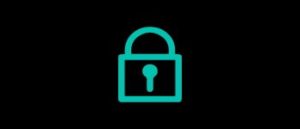
Also known as the oven lock, your oven will display this icon to indicate that child lock has been activated.
In some models, when this function is activated, the icon will appear in conjunction with Loc.
Now, as you might be aware, activating this feature will disable the oven’s control panel and door lock functionality.
Since this will prevent accidental unlocking of the door or possible altercation of the oven’s settings, it ends up creating a safe kitchen environment more so if you have kids around.
That being so, to activate/deactivate the control lock, locate the button that has a lock and Hold 3 sec inscribed below it and press it for 3 seconds.
Convection feature symbol
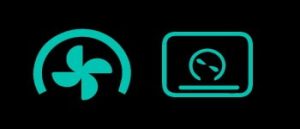
To start with, if your oven is displaying either of these symbols, it means that it’s roasting/baking in convection mode.
And, this setting is quite a handy one since it reduces the baking time and energy consumption.
This is because when you activate it, the oven uses a fan to evenly circulate heat within the oven.
With that in mind, below are a few tips and tricks that you should consider when using this mode:
- If you are baking biscuits or cookies, you should use pans that have no sides (or ones with very low sides). This allows the oven to circulate the hot air better (and faster) around the food for a faster even baking.
- If you are baking using a single rack, place it in position 4. On the other hand, if you are using multiple racks, place them in positions 2, 4, and 6 or in positions 2 and 5.
- If you are baking a cake, the bake mode will produce better results in comparison to the convection mode.
- When using this feature, do not leave the oven’s door open for a long time as it may shorten the heating element’s lifespan.
Preheat symbol
To start with, the preheat function is represented by the icon shown below:

Basically, when your display shows this icon, it means that the oven is currently heating to achieve the set temperature.
And, once it reaches this temp, it will beep indicating that you can now put your food in.
Locked door symbol
This is usually represented by a key icon such as the one shown below:

Now, when the display is showing this icon, it means that the door is locked.
For the most part, this is usually the case when the oven gets too hot. This is a safety mechanism that prevents possible injuries (burns) by the oven as it runs.
Once the oven cools down, the key symbol will disappear indicating that it is now safe to open the door.
Oven Light symbol

The work of this icon is to let you know when the internal light in the oven is on.
And, you can easily toggle this light on/off by pressing the lamp button on the oven’s control panel.
Self Clean function
Usually, this symbol will come in two different variations depending on your oven’s model. And these icon variations are:
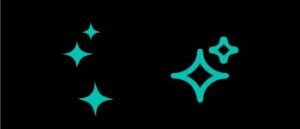
When your oven displays either of these symbols, it means that it is running a self-clean cycle.
Now, during this self-cleaning cycle, the outside of your oven might become very hot. And as a result, you should not leave small kids unattended around the appliance.
Something else: After the self-clean cycle, the door might stay up to 1 hour before it opens. During this time, it’s usually waiting for the oven to cool down enough for it to be safe to open.
And, to be safe when opening the oven’s door after a self-clean cycle, stand to the side of the oven. By doing so, you will be avoiding being burnt by the escaping oven air (it may still be hot).
Samsung oven display symbols explained – symbols available in select models
Steam Clean feature
This function is shown by either one of the following symbols depending on your model:

Usually, this function comes in handy when you want to do a light cleaning of the oven as it saves time and energy.
Something else: Before running the steam clean cycle, be sure to remove all the oven accessories. And, only wipe the oven once it has cooled down.
Steam feature
Now, unlike the previous symbol, the steam symbol can be represented by either of the following:
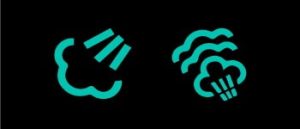
Now, when your oven displays either of these icons, it means that the steam cooking/baking function is in use.
And, as you might know, steam cooking/baking results in tastier and juicier food. This is because steam cooking preserves the natural flavors, texture, and color of your food.
Microwave Mute feature
For the most part, you are more likely to come across this icon if you own a microwave oven combination.
With that in mind, you might have come across either of the symbols below:
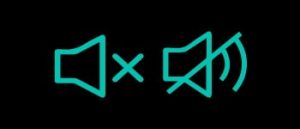
Well, when the display is showing any of these icons, it means that the oven/microwave has been muted.
And, just in case you are trying to figure out how to turn it off, follow the below methods (they may vary from model to model):
Method 1: how to mute/unmute Samsung microwave oven
This method is quite straightforward…
Simply press Start/+30s and Stop/Eco together to toggle the beeping functionality on and off.
Method 2…
Here, start by pressing the Options button.
Next, choose the button number that corresponds to the sound on/off function (in some models, it is number 3).
Now, to unmute the oven, press number 1…Press number 2 to turn off the beeping sounds (mute).
Finally, press Enter/Start to save your choice.
Easy connect (Smart Connect) symbol
Well, this is usually represented by any of the following gadget icons:
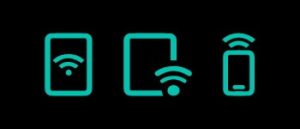
And, when the oven displays this icon, it means that it is either connected to a phone or it is ready to be connected to one.
Basically, this allows you to connect your oven to the SmartThings App. To do so, simply follow the pop-up instructions on the app and you should be done within a minute.
Once you have connected, you can now control and monitor your oven remotely from your smartphone.
But, be sure not to confuse it with the Wi-Fi symbol…
Wi-Fi symbol
You guessed it right: The symbol below indicates that your oven is connected to a Wi-Fi network:

Do note that the icon will still be lit even if you have not connected the oven to your smartphone.
Temperature probe
Your oven will display this symbol when you are using the temperature probe.

Note that you can only use the probe with the following modes: Bake, Convection Bake, and Convection Roast.
Pro tip: If you don’t insert the temp. probe fully into whatever you are cooking, it might not work correctly. So, for best results, be sure that you are adhering to Samsung’s temp. probe tips.
Samsung oven display symbols explained – final thoughts
For more information on how to use the above features, be sure to consult your owner’s manual.
Also, if the above button combinations do not work on your model, the owner’s manual will be handy since the button combination might vary from model to model.